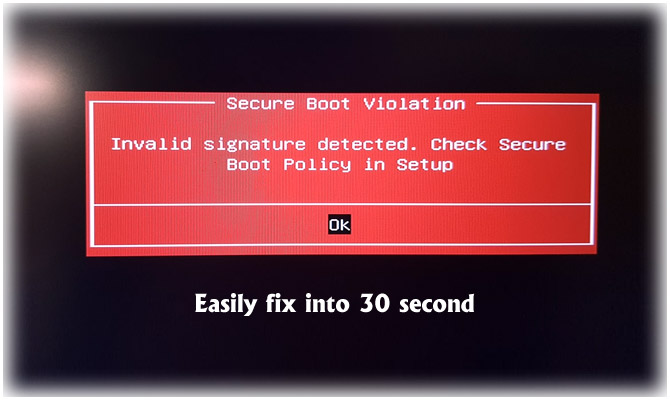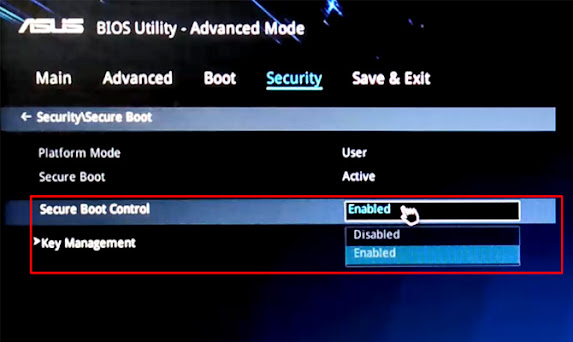Fix Secure Boot Violation
Invalid Signature Detected. Check Secure Boot Policy in Setup
You may notice a "Secure Boot Violation" Invalid signature detected. Check Secure Boot Policy in Setup notice when booting the laptop, then the system will fail to boot into the operating system.
Secure Boot is a feature included in UEFI-based computers, which ensures that only Microsoft-approved software can be booted. When you try to boot your laptop, you will see a "secure boot violation" error. "Secure boot violation" To resolve this issue, you need to temporarily disable secure boot on UEFI BIOS firmware.
How to fix secure boot violations on UEFI-based computers:
- When you start your computer, quickly and repeatedly press a specific key (F2, DEL, F12, ESC, etc.) to enter the BIOS.
- Asus motherboard for advanced mode press F7
- If you disable fast boot so click the boot menu >> and fast boot > disabled now.
- Click the >> security option then select the >> Secure Boot control option >> and set it as Disabled.
- Press F10 to save changes. Your pc will be boot up without displaying the "Safe Boot Violation" error message.
Now you can try again, this problem will no longer exist
You can see the full process in this video