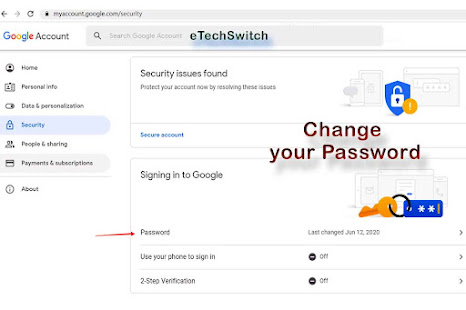Every time your gmail account password changes, it should be completely different. It should be noted that it does not match with the previous password. How do I change my gmail password? So let’s find out the details.
Change Gmail password on android
Have a Gmail account? You know, it’s important to change your Mail ID password every month to keep your account secure. Create a password with commas, upper case letters, numbers, lower case letters. Every time you change the password, it should be completely different. It should be noted that it does not match with the previous password.
How to change Gmail password on mobile?
- Open the Gmail app on the phone. Then go to settings and press your mail-id.
- Tap Manage Your Google Account.
- Then go to the Security section.
- Go to Signing in to Google option and tap on Password. You will then be asked to sign-in/check-in to your account.
- You will need a new password after signing in. Then change the password by tapping.
Gmail id password change from desktop
- Open Gmail on your computer. Then click on your profile. Press the circular icon. Then click on Manage Your Google Mail Account.
- Go to security options and sign in to Google.
- Choose a password. You will then be asked to sign-in/check in.
- Enter a new password, then change the password.
Always keep your mail secure with your Gmail account password change.
Read More Article: What to do when you forget your phone pattern